Project Extract and Load
This extract is for Application Project Designers who are building solutions that span many artifacts, such as Dashboard Maintenance Units, Business Rules, Cubes, Dimensions, Cube Views, etc. A good example is a person designing a solution to be hosted on MarktetPlace. This application Extract and Load option allows all the defined objects, such as Dashboards and Business Rules, to be collected as a single file export package and to be later reloaded as a package. XFProject is used as a convenient way to organize MarketPlace or similar solutions into a folder structure which can be integrated with a version control system such as “Git.” Doing so could enable more than one team member to work on a solution simultaneously. The developer must create an XML file which is the definition for the contents of the Project export.
Project File
The Application Designer must first manually define an XML file to support the export of objects as aF Project File. The file is saved with the file extension of .xfProj and saved to a local project folder which could also support a version control system.
Sample File:

File Structure:
-
xfProject: The root node to start a .xfProj which contains two attributes:
-
TopFolderPath: Will create and define the starting folder location of where the specified files are extracted to.
-
DefaultZipFileName: Will create a standard default file name for .zip file extracts.
-
-
projectItems: A list structure containing the project items needed to extract (no attributes needed).
-
projectItem: The item reflecting what is needed to extract from OneStream or load from the file system. It has 4 attributes:
-
ProjectItemType:
-
BusinessRule
-
Cube
-
CubeViewGroup
-
CubeView
-
CubeViewProfile
-
DashboardMaintenanceUnit
-
DashboardFile
-
DashboardString
-
DashboardParameter
-
DashboardGroup
-
DashboardAdapter
-
DashboardComponent
-
Dashboard
-
DashboardProfile
-
DataManagementGroup
-
DataManagementStep
-
DataManagementSequence
-
DataManagementProfile
-
DataSource
-
Dimension
-
TransformationRuleGroup
-
TransformationRuleProfile
-
-
FolderPath: The name of the sub folder where the project item type is extracted to.
-
Name: The name of the project item.
-
IncludeDescendants: Default is true and only affects these project item types:
-
CubeViewGroup
-
DashboardGroup
-
DashboardMaintenanceUnit
-
DataManagementGroup
-
-
File Extract
The .xfProj file is placed in a local folder, such as the user’s desktop. The defined folderpath folders will be generated here as the target location for application exports and loads. There are two file extract options available on the Windows App.
-
.zip: The export option will collect all the objects defined in the .xfProj file as a Zip file to the location of the .xfproj file.
-
File: The standard export will export all the objects defined in the .xfProj file to the folderpath locations defined in .xfproj file.
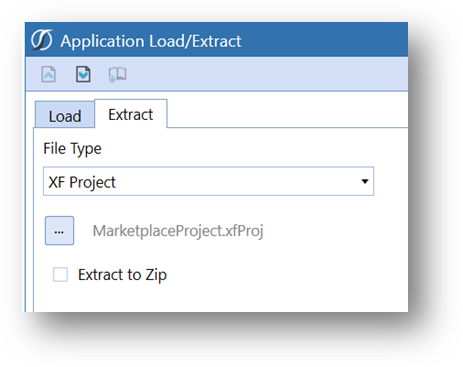
-
Navigate to Application > Load > Extract.
-
Select the Extracttab.
-
Browse and select the .xfProj file.
-
(Optional) From the OneStream Windows Client, select or de-select Extract to Zip as required.
-
Click the Extract toolbar button.
Example:
The contents will be generated in the defined folder paths.
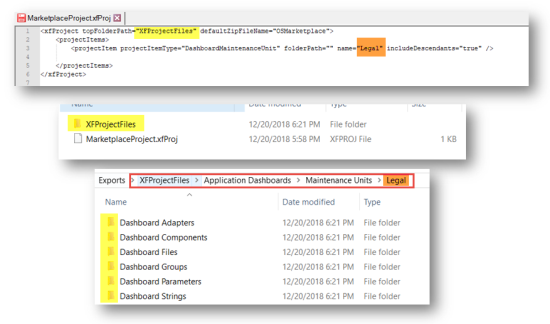
Zip Extract
The zip file extract will create an application zip file containing all the objects defined.
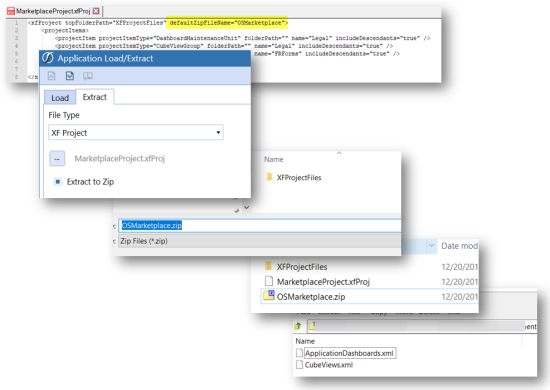
File Load .xfProj
The file load using the defined .xfProj file provides a seamless link to the project files. When loading an .xfProj file, the user is presented with options to “Merge” or “Replace” the target files. The only files affected are those defined by the .xfproj file.
Note: If you select Replace, it will only remove files that differ for CubeViewGroups, DataManagementGroups, DashboardMaintenanceUnits, and DashboardGroups. For all other items (such as, business rules or extensibility rules), if you select Replaceit will act as a Merge.
-
Navigate to Application > Load > Extract.
-
Click the Loadtab.
-
Browse and select the .xfProj file.
-
Click the Load toolbar button.
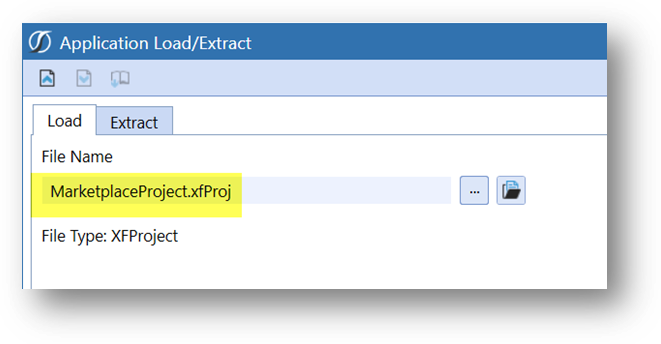
-
Select the Load Method, Merge or Replace.
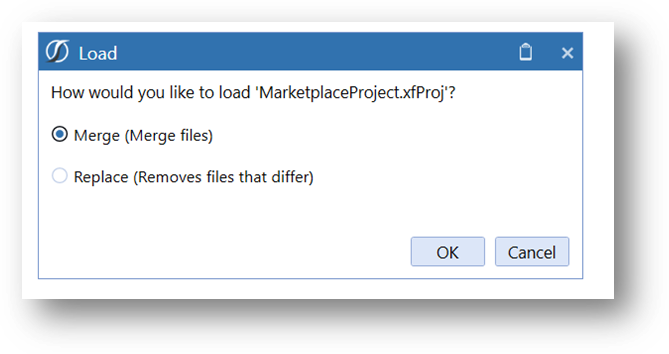
Zip Load
The zip file load functions as any other application file load. The contents of the file are merged into the application. The zip file load is not supported by alternative merge or replace file load options.